
|
|
Abstract: Downloads of four font sets — AbrilFatface, Apollo, Cinzel, and Didot — modified to contain the 5 underdotted letters (and their 5 capitals) often used in Bahá'í transliteration. For Mac or PC. |
About: I’ve learned how to add the ten transliteration glyphs ( ḍḥṣṭẓḌḤṢṬẒ ) to existing font sets that I love but don’t contain those. As a designer and a Bahá’í it’s important to me to have beautiful fonts that also support our transliteration characters and I taught myself to do this to help my work in the Utterance Project, where I had to add ellipses under characters of the fonts we had already chosen for our project. So far, I’ve created three, but I will be creating more in the coming months.The reason these fonts are "transliteration ready" is that I baked in manually all ten underdot characters. They were completely absent from the fonts, so when you added an underdot in a lowercase or uppercase letter in Cinzel or Didot, or Apollo, it replaced it with something like Arial or Cambria and messed up your font in that word. Now that I manually added all ten underdot characters by editing the actual glyphs in a font editor and generated otf font sets that have all ten underdots. Those fonts did not have the underdots. So I modified them, and now they do, so your command will call up a character in that fontset that is pretty and has an underdot instead of Arial, because the underdot character is absent from that fontset.
Below you can download the fonts, see instructions for Windows, or instructions for Mac.
1. Download fonts (see instructions below)
AbrilFatfaceUtterance-Regular.otf 
|
ApolloUtterance-Regular.otf 
|
CinzelUtterance-Regular.otf 
|
DidotUtterance-Regular.otf 
|
2. Instructions, Windows (thanks Adib Masumian)
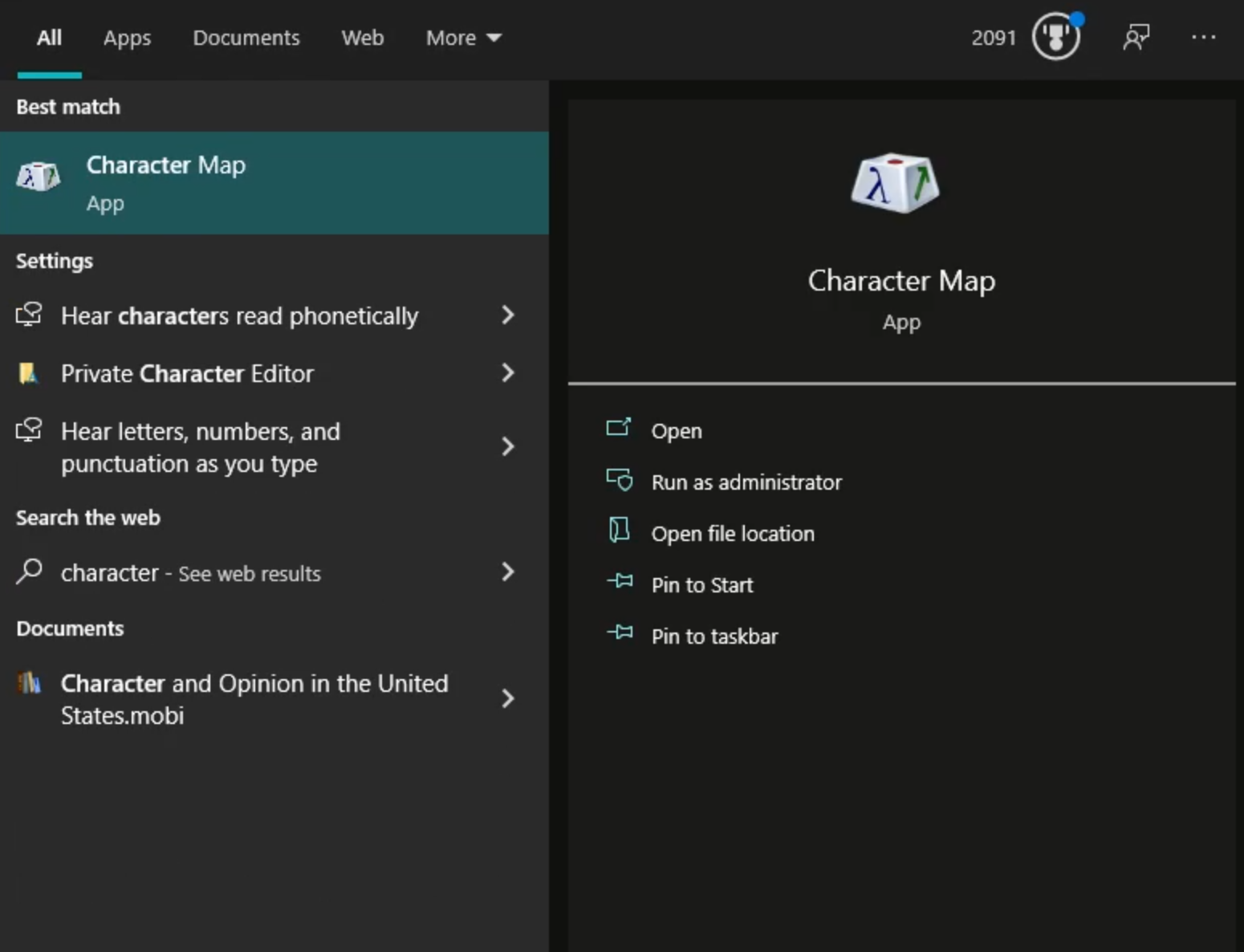
1. Search for Character Map 
2. Type "dot below" 
3. click the character 
4. see the 4-digit code |
If you want to do accented letters like á í ú type the search term « acute » and insert the character you want upper or lower case. If you want to insert underdot letters like ḍ ḥ ṭ ẓ ṣ do a search for the term « dot below » and insert the character you want, upper or lowercase.
Acute-accented characters have keyboard shortcuts that are basically Alt + four digit number.
HOWEVER, Underdot letters do not have ANY keyboard shortcuts as evidenced by the last screenshot.
There is ONE other option.
People can purchase mechanical or programmable keyboards and reprogram for example the top row of Function keys to instead insert lowercase and uppercase acute-accented and upper and lowercase underdot letters.
Short of buying a programmable keyboard, you have to manually insert them every single time using the character map, there is no other shortcut in PCs.
3. Instructions, Mac

1. Open System Preferences 
2. Check Show Input in 
3. Select ABC - Extended |
1) First option (not recommended): manually insert from the « Show Emoji and Symbols » menu at the top.
If you decide to go this route, it is best to set all the ten transliteration characters as favorites so you don’t have to search for them each time.
2) (Highly recommended) adding the Latin Extended Keyboard instead of English keyboard. In this setting, underdots can be added to any latin letter, and here are the shortcuts:
-
ACUTE ACCENTED LETTERS:
Option + E + (a, i, u)
First, set CAPS LOCK on, then Option + E + (A, I, U)
UNDERDOT LETTERS
Lowercase letters: Option + X + (lowercase letter d, h, s, t, z)
Uppercase letters: First, set CAPS LOCK on, then Option + X + (uppercase letter d, h, s, t, z)
The keyboard viewer will not help you at all, you can’t get those characters on a Mac that way. You need to use the option above called « Show Emoji and Symbols ».
I don’t recommend using Show Emoji and Symbols it’s much less practical, but if you for some reason really don’t want to add ABC Extended keyboard, all you do is this:
Go to Show Emoji and Symbols, pick a letter, like d, navigate to the d with the underdot, and « add to favorites » repat for all ten characters, plus the capital letters that are accented in persian, U, I, A and add them all to your favorites.
Then, when you need them, go to Show Emoji and Symbols, go to Favorites, and pick the one you want to add by double-clicking.
|
|